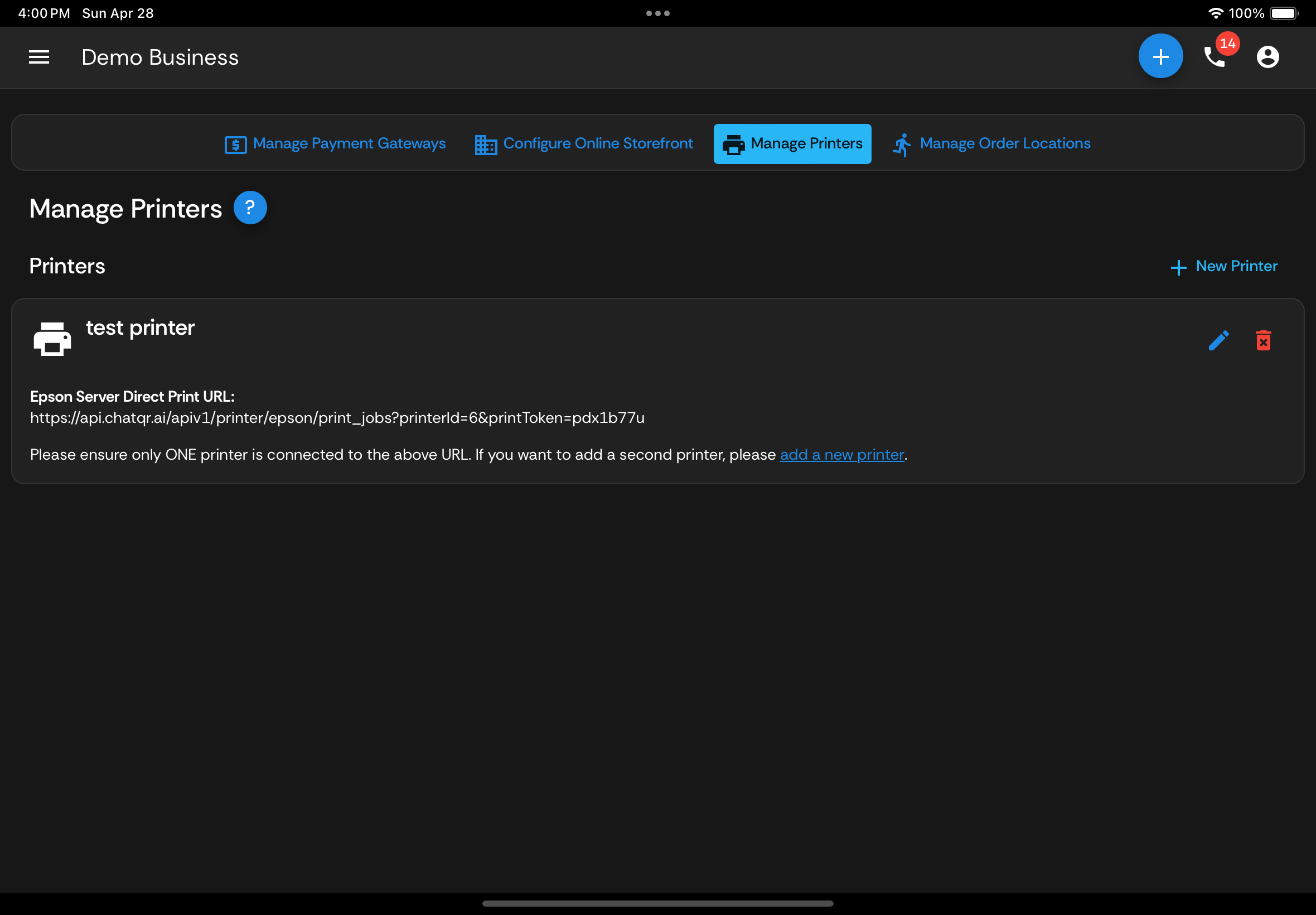Configuring chatQR.ai with Server Direct Printing
To configure a printer, create a printer on the chatQR.ai "Manage Printers" screen. Once the printer is created, the system will start storing print jobs to be printed once the printer is configured to fetch them.
Add the URL provided on the "Manage Printers" screen to your Epson Server Direct Printing configuration via the web based admin panel or via the Epson TM Utility app. Server direct print settings can be found in the 'EpsonNet Config for TM-i' section.
Once this URL is added, the printer will automatically fetch print jobs directly from the chatQR.ai server.
And you're done! The printer will now reliably print forever. If the internet connection goes down, printing will automatically resume as soon as the internet is restored.
Star CloudPRNT
chatQR.ai has not yet added support for Star CloudPRNT enabled Star printers. Contact us at hello@chatqr.ai if you want to connect a Star CloudPRNT enabled Star printer.